How to MBOX File Save in Outlook 2021, 2019, 2016 & 2013 with Ease?
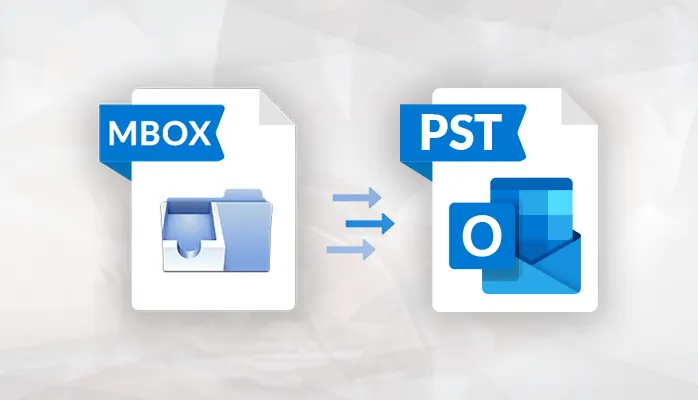
MBOX to PST Migration Tool: A Fast Way to Save an MBOX File as an Outlook PST File with All Emails and Attachments
Find it hard to figure out how to save an MBOX file in Outlook? Don't worry—you've come to the right place to find the best solution to your issue. This blog post will show you the right way, using MBOX to PST Converter, to save MBOX files in Outlook without any problems. It helps even first-time users save their emails from an MBOX file in the Microsoft Outlook for Windows 11, 10, 8.1, 8, 7, XP, Vista, and other versions.
A lot of email apps, like Thunderbird, Pocomail, Opera Mail, Eudora, Entourage, and more, use the MBOX mailbox format to store email data. Users of Mac OS X 10.0 or earlier can use Apple Mail to send and receive emails. It saves data in the MBOX inbox format.
Can an MBOX file be opened in Outlook 2021, 2019, 2016 & 2013?
This is the biggest problem with MBOX files: Outlook can't read them. Since there isn't a direct way to save an MBOX file in Outlook, we need to change them into a PST file format that Outlook can read. This way, we can access the files quickly in any version of Microsoft Outlook.
MBOX Files to PST Files Conversion - Step by Step Guide
It's not hard to change MBOX files to PST format; the GainTools MBOX to Outlook Converter Tool makes it easy. Here are some easy steps you can follow to change MBOX files to PST files:
- Get MBOX to PST Converter and put it on your Windows OS.
- To move MBOX files to PST format, open the software on your desktop, click the "Add.mbox/.mbx files" button, and then choose the files you want to move.
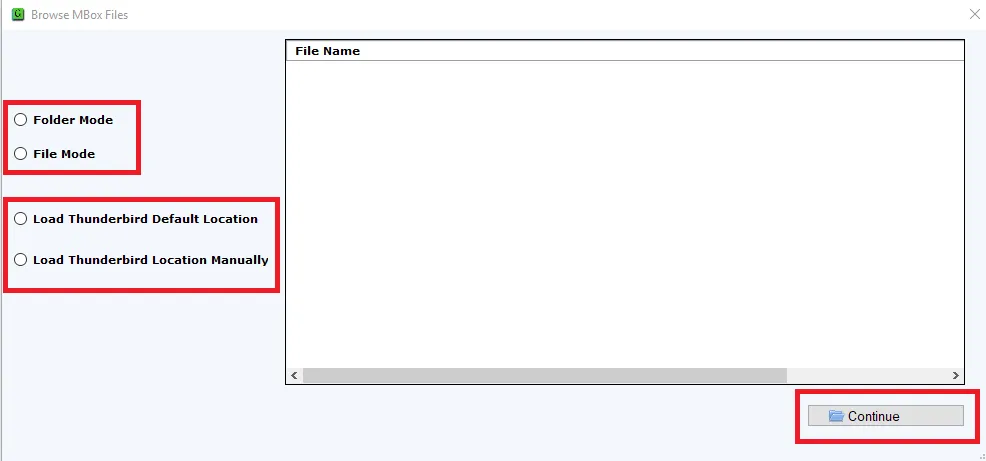
- Now, pick PST as the saving type from the list of four options: MSG, EML, EMLX, and PST.
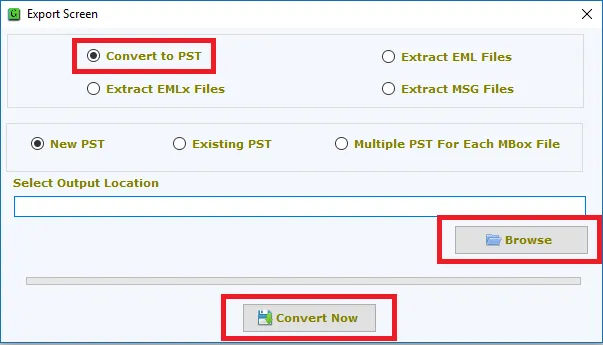
- Click on the Browse... button to choose the place where you want to save the file.
- Go to the Convert button to start moving the MBOX files to the PST format.
You can now see a green bar showing how far along the process is. When the conversion process is done, the application will show a message like "Conversion completed successfully." After that, click the "Ok" button to finish moving the MBOX files to PST mailbox.
Steps to save the converted MBOX file in Outlook 2021, 2019, 2016, or 2013
- First, open MS Outlook. Then, go to the File tab.
- Then, choose Open & Export >> Import/Export.
- Now, do what it says on the screen. When you're done, your MBOX files can be viewed in MS Outlook 2019, 2016, 2013, or any of the versions below.
The above process is also very easy for people who aren't tech-savvy. With the MBOX to PST Converter program, moving from MBOX to PST is now a straight, quick, and easy process.
The Last Words
This post helped people who want to know how to save an MBOX file in Outlook. Anyone can use MBOX Converter to quickly save MBOX files in Outlook 2021, 2019, 2016, 2013, or any other version, even if they are not technically savvy. You can also try its Free Demo, which lets you save the first 25 emails from each MBOX folder to an Outlook PST file for free. You need to buy the licensed key for the software to save multiple MBOX files in Outlook.






