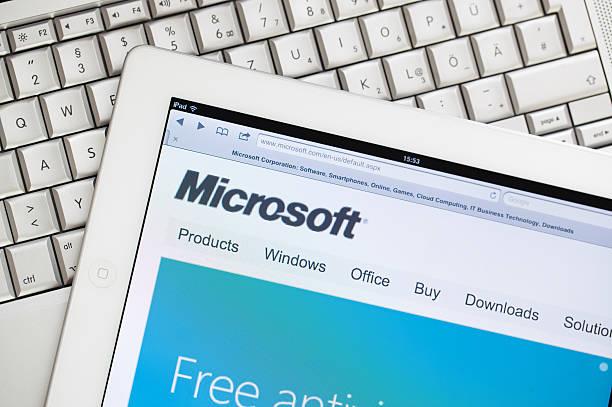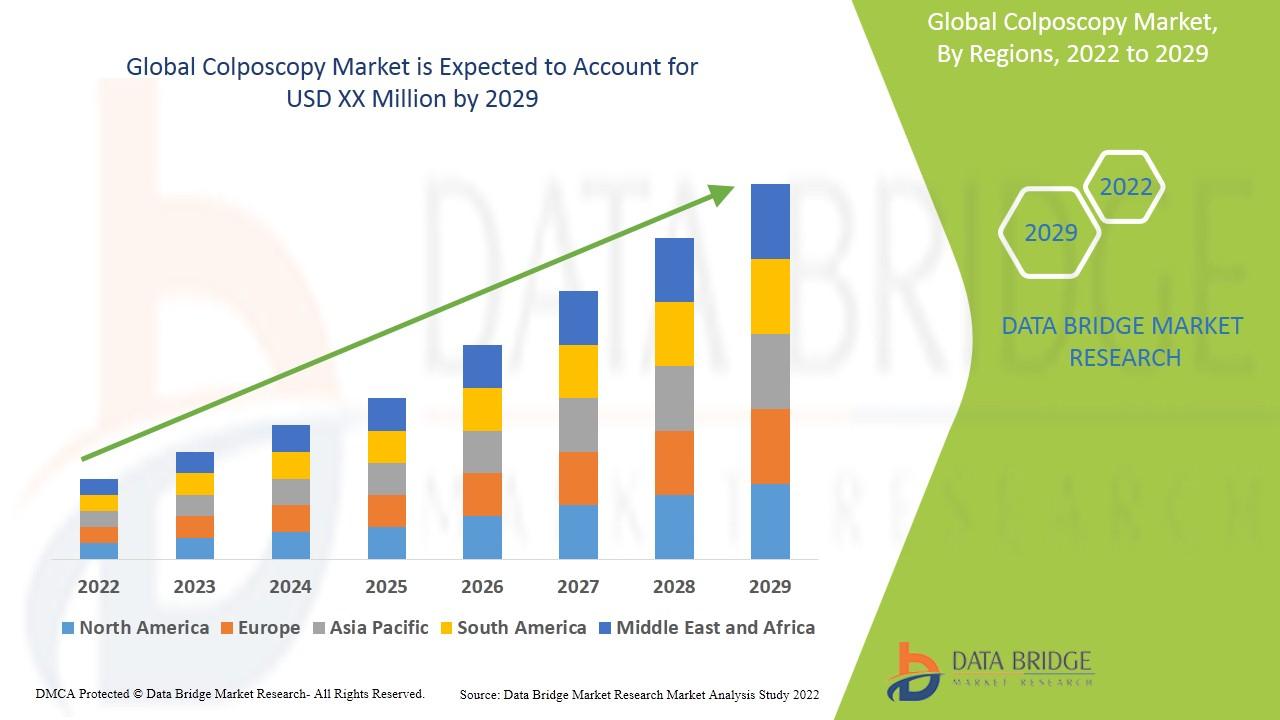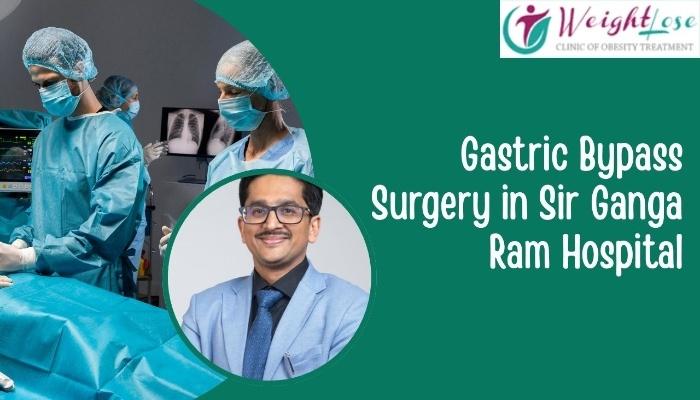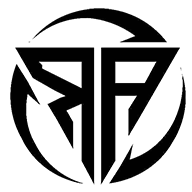How to Import Excel (XLS/XLSX) Contacts to Yahoo Mail Quickly?
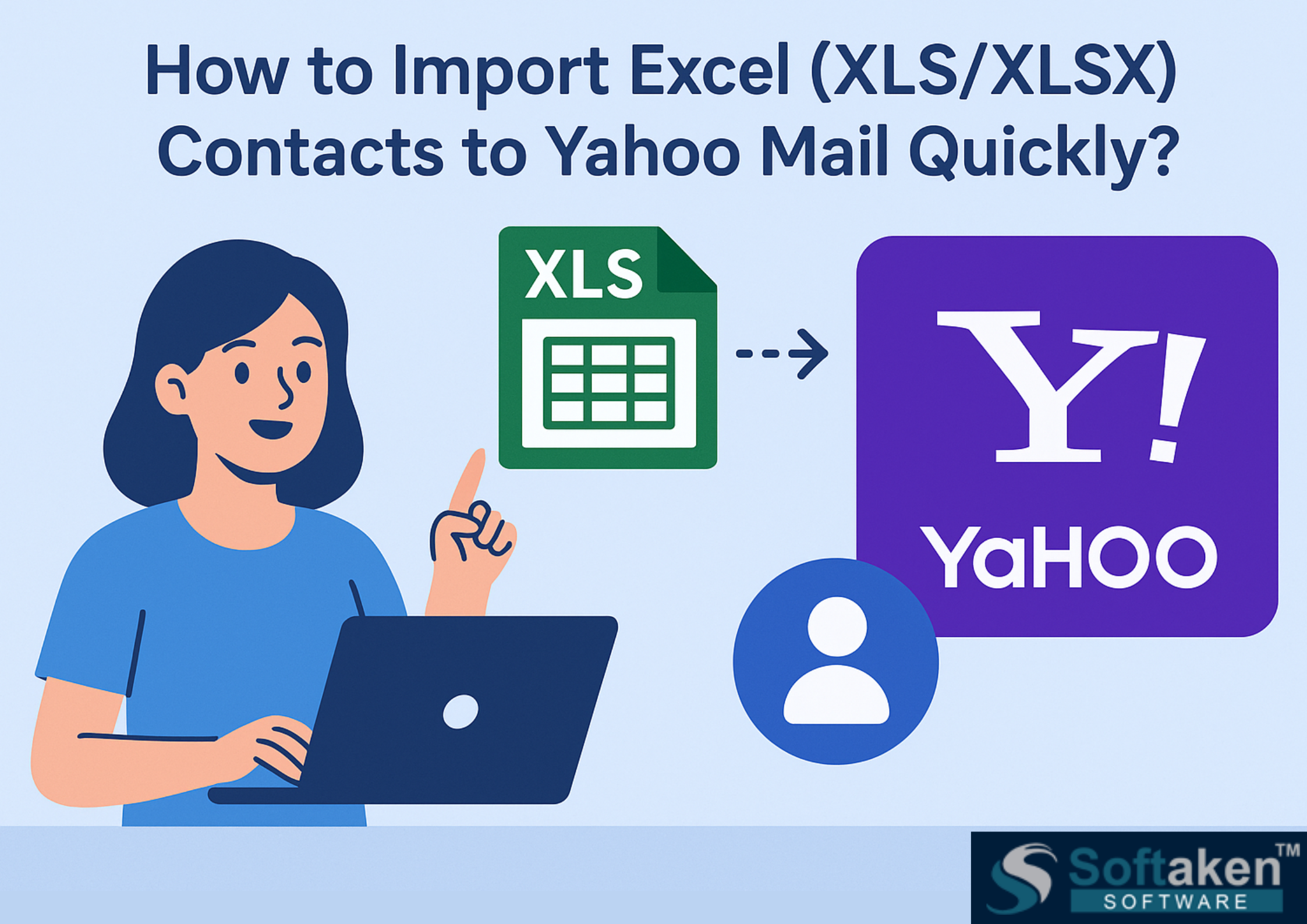
In this article, we will show you the quickest way to convert XLS and XLSX contacts to Yahoo Mail if you want to import Excel contacts. So, if you want to know the quick approach to get this done, keep reading.
Everyone knows that contacts are vital in both our personal and professional lives. A number of users want to preserve a list of contacts in an Excel file. It will store all of the contact information on numerous platforms without any problems. When users try to import Excel contacts into Yahoo Mail, they may run into issues. But moving all of your contacts from Excel to Yahoo Mail is not as easy as it sounds.
So, let us move on to the solution of how to effortlessly and quickly import Excel contacts into Yahoo Mail.
How to Manually transfer Contacts from an Excel File to Yahoo Mail
To do the manual technique, you need to know that Yahoo Mail can read CSV files as contacts. So, if you are looking for a free way to do this, this article will talk about the free manual way to move your Excel XLS or XLSX contacts to Yahoo Mail. There are two parts to this method- First, we convert the Excel contacts file to a CSV file. Then, we bring the CSV file into Yahoo Mail.
Step 1- Convert the Excel Contacts XLS or XLSX file into a CSV file
- To start, open Microsoft Excel on your computer and the Excel sheet that you want to transfer to Yahoo Mail.
- Now, click on the File option and then "Save As" to save the XLS or XLSX file as a CSV file.
- A new window will open with the Save As option. Click on the drop-down button for Save As type.
- After that, pick the CSV option from the list.
- Click the Save button to convert the XLSX file into a CSV file.
Step 2- Add CSV file to Yahoo Mail
- Open Yahoo Mail in any web browser.
- After that, use your valid login information to get into your Yahoo Mail account.
- Click on the icon for Contacts
- Now, click the drop-down arrow next to Action and choose Import.
- Click on the File Upload option, and then click on the Import option.
- Import from file dialog Click "Choose File" to look through your CSV file.
- Click the Import button when you upload the CSV file to Yahoo Mail.
- It only takes a few seconds to import Excel contacts into Yahoo Mail. After that, you can quickly find the Excel contacts in your Yahoo account.
The Manual Method's Drawbacks
We spoke about how the manual technique works and how to import Excel contacts into Yahoo Mail in the section above. But there is a threat that the contact field's data integrity will be lost when you do it manually. If you do not have MS Excel on your computer, you are unable to complete this task.
Now that we have done the manual technique, we see that users have to deal with a lot of problems during the manual process. We recommend that you utilize our software, which is listed in the next section. Let us see the same thing!
An automated way to add a lot of contacts to Yahoo Mail
The manual method, as we can see above, has some problems. In that situation, you can use the Best Softaken Excel Contacts to vCard Converter Solution, which lets you convert Excel contacts lists into vCard. There is also a second option in the tool to map Excel contact data.
It also works with all XLS and XLSX files from Excel, and it can keep the folder structure and data integrity. Also, there is a limit to how many contacts you may import from Excel to Yahoo Mail. Users can add a lot of contacts with just a few clicks. The tool works with all versions of Windows, including the newest ones.
Now that we know how the software works, let us move on to the stages it takes to do its work, which are listed below in a clear and simple way.
How to Import Excel Contacts into Yahoo Mail- A Step-by-Step Guide
To import all of your contacts using software, follow these steps. This makes it easy to export a lot of contacts at once. Let us get going!
- Start the application and run it on your Windows computer.
- Click the Browse button now to add the Excel Contacts File.

- After you add the file, you can see all of your contacts in the software's preview pane.

- Select the VCF option from the Export Options menu.
- Pick the place where you want to save the Excel contacts list to VCF.

- Finally, select the Export button to get Excel contacts into Yahoo Mail.
- The work is finally done. You can simply bring the VCF file into Yahoo Mail by using the Import option.
This is how we use automated software to import many contacts from Excel to Yahoo Mail. We merely think you should apply the simple and quick fix for your troubles.
Last Words
Are you seeking for a way to import Excel contacts into Yahoo Mail? In this section, we will then go over the full solution for the same. Using both manual and automatic processes in a way that is easy and clear. We realize that the manual method has various problems that make it hard to do the task well, and you need technical knowledge to do it.
But worry not as we also recommend an automatic alternative that has no limits and lets both technical and non-technical users simply import many Excel contacts into Yahoo Mail. So, pick the one that works best for you and is easiest for you to use.