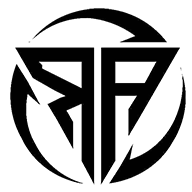How to Un-Apply a Credit in QuickBooks?
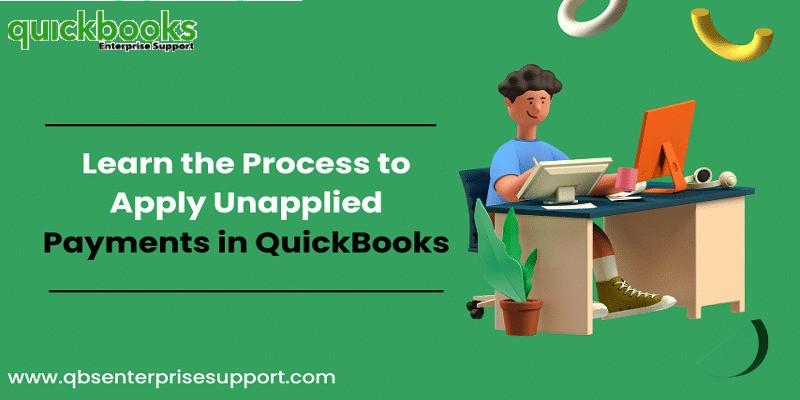
The QuickBooks application has become a favorite application in businesses. From small traders to big entrepreneurs, everyone is using the QuickBooks application to manage their financial accounts. Sometimes users mistakenly overpay or make double payments while using the QuickBooks application. If this has happened to you as well, then you don’t need to worry about your payments. Here we will tell you about crediting back the payment. Whenever a user overpays in the QuickBooks application, QuickBooks automatically applies credit to the overpaid amount from the user. In this segment we deeply discuss about the methods to removing customer or vendor credit in QuickBooks.
What is a credit memo in QuickBooks?
As QuickBooks software helps to track record of all payments in company profile which is done by customers. Credit memo is a commercial document in QuickBooks software that helps user to track payments and other payment deductions that occur due to any unapplied circumstances or other reasons. In credit memo user can see transparent view of credit. It is essentially a refund or a partial refund for a customer.
How to find credit payment in QuickBooks?
Before you can adjust an overpayment in QuickBooks as a payment or un-apply credit in QuickBooks Desktop, you need to find un-apply payment first. So, follow the given steps to find un-apply credit in the QuickBooks Desktop:
- First sign in to your QuickBooks software.
- Go to the report tab.
- Choose customers and receivables option.
- Now select transaction list by customer from the list options.
- Click on the customize report option and chose filters tab option.
- Enter the transaction type in the search field.
- Now select your transactions type and click on credit from the list options and click ok.
- Now you will see all the credits in QuickBooks desktop.