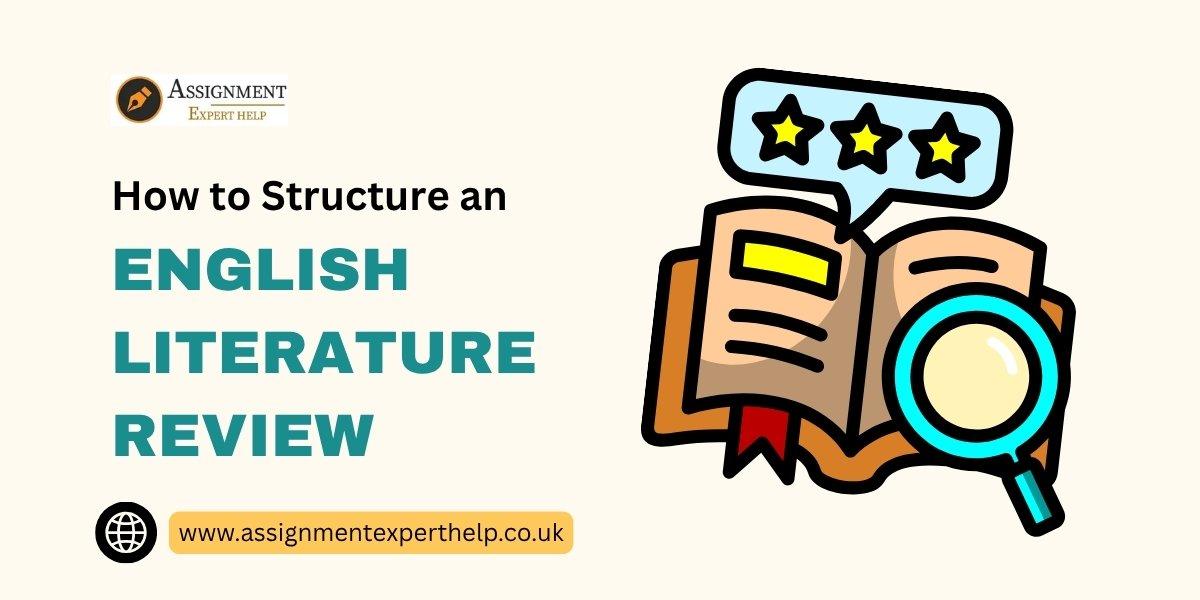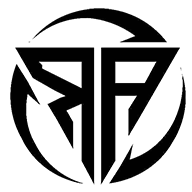LG OLED C2 TV Burn-in Prevention and Repair Tips
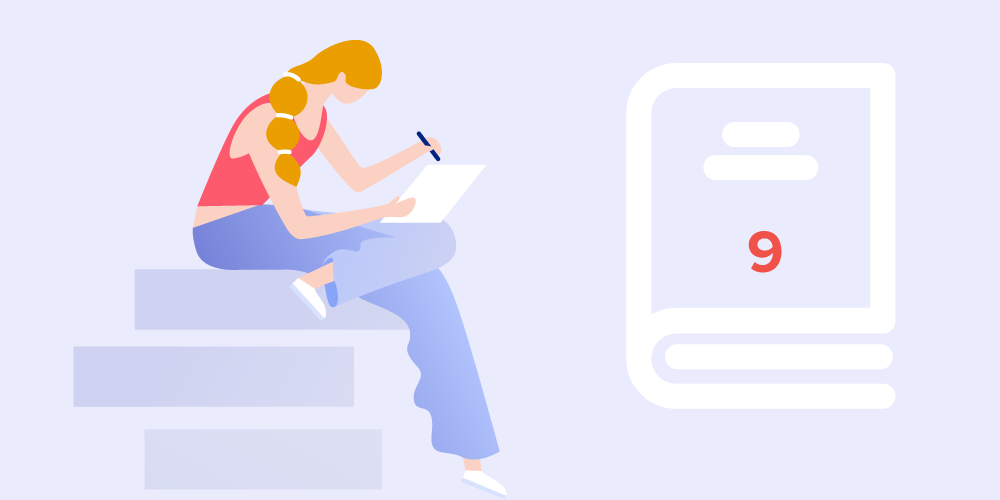
When it comes to stunning picture quality, the LG OLED C2 is one of the most praised models in its category. Its vibrant colors and deep blacks make it a favorite among movie lovers and gamers alike. However, like all OLED TVs, it carries the risk of burn-in if not maintained properly. Burn-in occurs when static images remain on the screen for extended periods, causing faint permanent marks. This guide explains how to prevent it and what to do if you suspect it’s already happening.
Understanding OLED Burn-in
Burn-in is different from temporary image retention. Retention usually fades after a few minutes or hours, but burn-in leaves a visible shadow of static elements like news tickers, gaming HUDs, or channel logos. On the LG OLED C2, this issue is rare with normal use, but heavy gamers or users who leave TV menus paused for long periods are more exposed to it.
Prevention Methods
Enable Pixel Refresher
LG OLED C2 comes with a built-in Pixel Refresher tool. It automatically activates when you power down the TV after long viewing sessions, but you can also run it manually in the settings. This feature realigns pixels and helps reduce uneven wear. According to resources I found on manuals.online, it’s essential to allow the TV to complete these cycles instead of unplugging it immediately.
Adjust Brightness and Screen Settings
Running the TV at maximum brightness all the time accelerates pixel wear. Switching to Eco Mode or slightly reducing OLED Light levels prolongs lifespan. If you want step-by-step settings adjustments, https://manymanuals.com/ has useful diagrams that show exactly where to locate these options.
Use Screen Shift
The LG OLED C2 includes Screen Shift, a feature that subtly moves the picture to prevent static image damage. Make sure this is enabled in the settings. It’s barely noticeable to the viewer but significantly reduces burn-in risks.
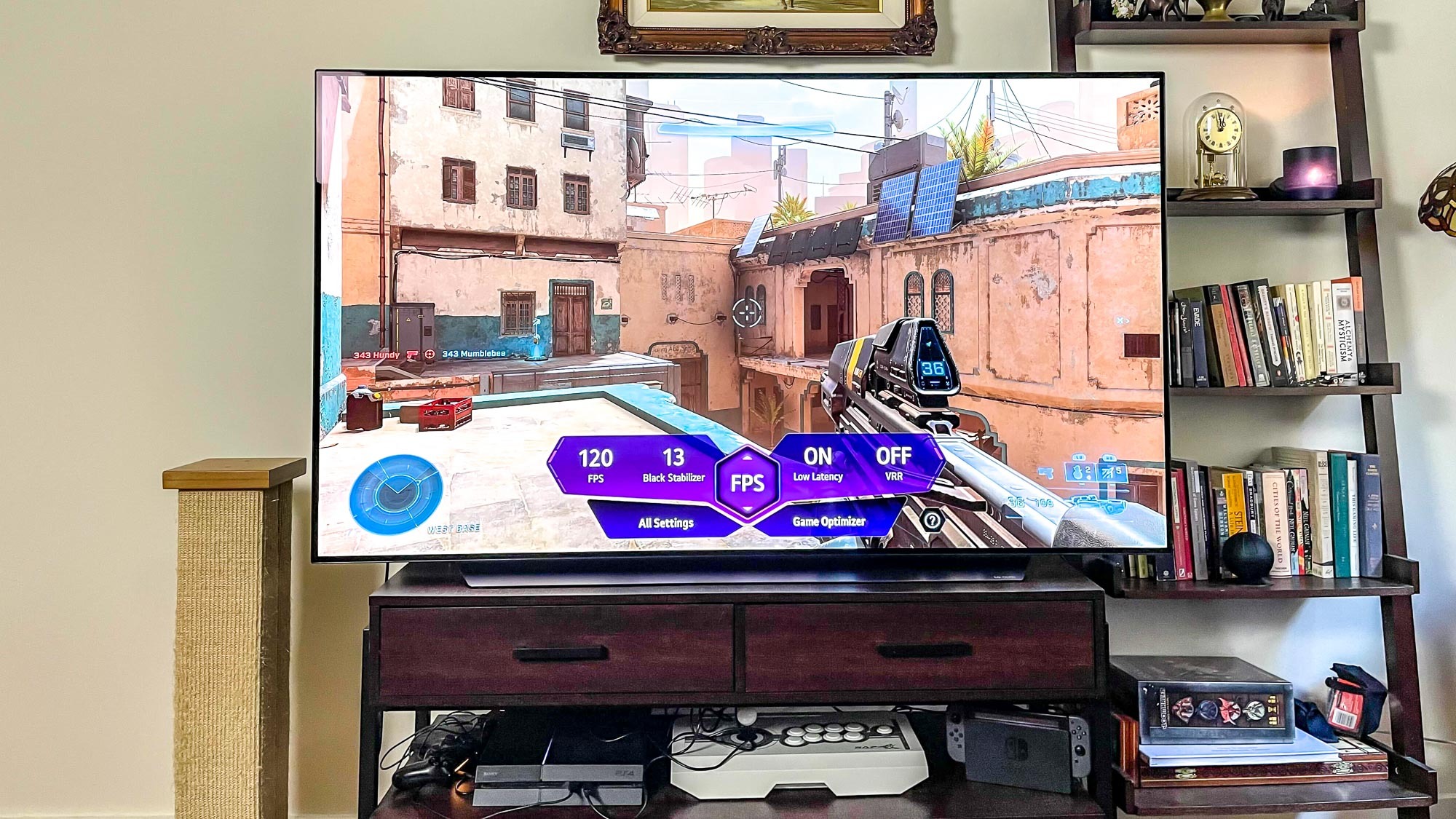
Avoid Static Content
Extended exposure to static elements such as scoreboard overlays, video game menus, or paused screens can cause issues. It’s good practice to vary content or enable sleep timers if you often fall asleep with the TV on.
Repair Options for Minor Issues
Run Manual Pixel Refresher
If you notice faint shadows, running Pixel Refresher manually can often resolve the problem. This process may take an hour or more, but it’s safe and recommended by LG.
Use Gray or Color Slides
Some users have had success playing looping gray or color slides to balance pixel wear. This method helps “exercise” the OLED panel and gradually minimize retention effects. I came across detailed explanations on https://manymanuals.de/ where they describe how cycling images can reduce visible marks over time.
Update Firmware
LG regularly improves burn-in management through firmware updates. Make sure your TV is up to date. Newer updates optimize energy distribution across pixels and enhance protection features.
Frequently Asked Questions
Can the LG OLED C2 completely avoid burn-in?
While no OLED is 100% safe, proper use and built-in protections make burn-in unlikely for most viewers. Following preventive measures significantly lowers the risk.
Is image retention the same as burn-in?
No. Image retention is temporary and usually disappears after a while. Burn-in is permanent pixel damage, although prevention features in the LG OLED C2 are designed to minimize its occurrence.
How often should I run Pixel Refresher?
You don’t need to run it manually unless you notice issues. The TV automatically triggers shorter cycles after every 4 hours of use and a longer one after about 2,000 hours.
Can gaming cause burn-in faster?
Yes, if the same static HUD elements remain on screen for hours daily. Reducing brightness, enabling Screen Shift, and taking breaks between sessions helps minimize this risk.
What if my TV already shows permanent marks?
If Pixel Refresher and color slides don’t solve the issue, contact LG support. In severe cases, panel replacement may be required. Always check care instructions in the official manuals to see if the TV qualifies for service coverage.
Real-world Experience
A friend of mine uses the LG OLED C2 primarily for gaming. After long weekends with static health bars and maps on screen, he noticed faint lines. He almost panicked, thinking the panel was permanently damaged. But after running the built-in Pixel Refresher overnight and lowering brightness settings, the lines faded significantly. It reinforced the idea that proactive use of built-in features prevents minor retention from turning into actual burn-in.
Tips for Long-Term Care
-
Keep firmware updated regularly
-
Run Pixel Refresher only when necessary
-
Lower OLED Light settings for everyday use
-
Avoid leaving static images for hours
-
Enable all protective features like Screen Shift and Logo Luminance Adjustment
Wrapping Up
The LG OLED C2 is a remarkable TV, and with proper care, you can enjoy years of incredible viewing without worrying about burn-in. Preventive habits, correct settings, and the use of built-in features make all the difference. Relying on reliable resources such as https://manymanuals.com/, manuals.online, and https://manymanuals.de/ ensures you have clear guidance whenever you need to troubleshoot or adjust settings. By following these tips, your OLED panel stays vibrant, reliable, and ready for movies, shows, and games without compromise.