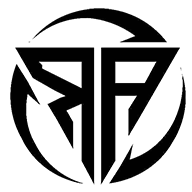The Ultimate Guide to Uploading a Custom Database in Football Manager

Understanding Custom Databases in Football Manager
If you’re a Football Manager (FM) enthusiast, you’ve probably heard the term “custom database” thrown around quite often. But what exactly does it mean? In simple terms, a custom database is a personalized set of data that modifies the in-game world — from player stats and club finances to entire leagues and nations. It’s like having the power to rewrite football history, giving you total control over your virtual world.
A custom database can contain anything from legendary players reintroduced into the modern era to fantasy leagues where small clubs compete with giants. It’s a game-changer for anyone who loves tweaking details or creating their dream scenarios. Think of it as modding, but with football flair. You’re not just playing the game — you’re shaping it.
Football Manager’s flexibility makes it easy for players to upload these custom databases, bringing in new layers of depth and excitement. However, the process can be intimidating for beginners. Don’t worry — this guide will walk you through everything, step by step. You’ll also find a complete FM custom database upload tutorial to help you get started quickly and safely.
Why Use a Custom Database?
Imagine managing a world where Cristiano Ronaldo starts his career at 15 again, or where your local amateur club competes in the Champions League. That’s the magic of a custom database. It offers limitless possibilities for creativity and challenge. You can modify teams, leagues, and even player potentials to make Football Manager more realistic — or completely wild.
For example, some fans create historical databases that simulate football from the 90s, complete with vintage squads and classic kits. Others design “future databases” that predict rising stars or simulate global football 20 years ahead. Beyond creativity, these databases also help fix inaccuracies or add missing details in the default FM data. So, whether you want realism, fun, or both, a custom database is your ticket to a whole new FM experience.
Preparing Your Custom Database for Upload
Before you can dive into uploading, preparation is key. You can’t just throw any file into Football Manager and expect it to work flawlessly. The quality of your database directly affects your gameplay — from the realism of transfers to the stability of your saves.
First, make sure your files are compatible with your version of FM. Using a file from FM22 in FM25, for instance, could cause major issues. Secondly, organize your files properly. Place all your database files in the correct directory, usually under Documents > Sports Interactive > Football Manager > Editor Data. This helps the game detect them easily.
Also, check that your data is complete. Missing or corrupted data can lead to game crashes or weird in-game bugs — like players without names or clubs with no budgets. A few minutes of organization before uploading can save you hours of frustration later.
Choosing Reliable Data Sources
Not all custom databases are created equal. Some come from trusted FM communities with rigorous testing, while others might contain errors or malware. Always download from reputable sources like FMScout, SortItOutSI, or Steam Workshop. These platforms have user reviews and feedback to help you identify reliable creators.
If you’re creating your own database, keep it clean and logical. Avoid conflicting edits — for example, don’t delete major leagues or duplicate players. Small errors like that can make your database unstable. Think of it as digital gardening: tidy, precise, and carefully structured.
Cleaning and Formatting Your Database Files
Once you’ve chosen or created your database, clean it up. Double-check naming conventions, verify file types, and ensure there are no redundant entries. Most FM database files come in .fmf format, so make sure they’re correctly saved. Avoid renaming extensions manually; instead, save through the official FM Editor tool to maintain compatibility.
Formatting is equally important. If you’ve imported data from spreadsheets, make sure columns align with FM’s field structure. Proper formatting ensures smooth uploading and prevents errors like “invalid player data.” Treat this step as a pre-flight check before takeoff — the smoother the setup, the better the gameplay.
Step-by-Step Tutorial: Uploading a Custom Database
Accessing the Football Manager Editor
To upload your custom database, you’ll need to use the Football Manager Editor — a powerful tool provided by Sports Interactive. You can find it on Steam under “Tools.” Once installed, open it and load the default FM database. From here, you can either create a new custom file or import one you’ve downloaded.
Take your time familiarizing yourself with the interface. The Editor allows you to tweak everything from league structures to player attributes. But for our focus — uploading — we’ll stick to the essentials.
How to Upload Your Custom Database
-
Locate your files: Ensure your custom
.fmffiles are in the correctEditor Datafolder. -
Open FM Editor: Launch the Editor and click File > Load Database.
-
Select your custom file: Choose your desired custom database.
-
Save changes: After reviewing the data, go to File > Save As, and give it a recognizable name.
-
Launch FM: Open the main Football Manager game.
-
Start a new career: In the setup screen, click Database > Select Database and tick your custom file.
-
Confirm and start: Adjust league settings and start your new save.
Congratulations — your custom world is now live! You’ve successfully uploaded your custom database.
Common Upload Errors and Fixes
Even the best of us hit a few snags. Here are common upload problems and how to fix them:
-
Error: Database not found – Check if your
.fmffile is in the correct folder. -
Error: Corrupt file – The file may be damaged; try re-downloading or re-exporting it.
-
Game crash after loading – Your database might have conflicting edits. Load it in the Editor and validate data integrity.
-
Missing leagues or players – Ensure “Add Players to Playable Teams” is checked during game setup.
Testing and Verifying Your Custom Database
Checking Player Attributes and Clubs
Once uploaded, don’t rush into playing. Take a few minutes to check if everything looks correct. Open your save, browse player profiles, and verify that their stats, clubs, and nationalities appear as expected. If you’ve edited leagues, check the competition structure for consistency.
A smart move is to simulate a few in-game months. This helps spot hidden bugs like transfer freezes or missing fixtures before investing time in a long-term save.
Ensuring Game Stability After Upload
After installation, stability is your main concern. Custom databases can occasionally cause random crashes or loading delays. If this happens, disable other add-ons or graphics mods temporarily to isolate the issue. Also, use the “Validate Database” option in the Editor before saving your custom file — it automatically detects most conflicts.
Advanced Tips for Managing Custom Databases
Combining Multiple Databases Safely
Some players love stacking multiple databases — say, one for new leagues and another for updated player stats. While this is possible, it’s a delicate process. Conflicting edits can break your save. Before combining files, review them in the Editor and ensure they don’t modify the same data fields. Always back up your original database before merging.
Optimizing Performance with Large Databases
Bigger isn’t always better. Massive databases slow down processing, especially on older PCs. To maintain speed, consider running only the essential leagues or nations you’ll play in. You can also use FM’s in-game settings to reduce database size or increase simulation speed without losing realism.
Troubleshooting: Fixing Common Issues
Dealing with Corrupted Files
Corrupted files can happen during download or editing. If you encounter one, re-download from the original source or restore from a backup. Avoid editing the same file multiple times without saving new versions — this can cause corruption over time.
Fixing Compatibility Errors After Game Updates
When FM releases patches or updates, some databases may stop working. The fix is simple: open your custom database in the updated FM Editor and resave it. This re-aligns it with the new data structure.
Best Practices to Keep Your Custom Database Updated
Regular Backups and Version Control
Always save multiple versions of your database. Name them clearly — for example, “FM25_CustomDB_v1.1.” This helps you revert if something goes wrong. Use cloud storage like Google Drive or Dropbox for extra safety.
Joining Online Communities for Shared Databases
The FM community is one of the most passionate in gaming. Join forums and Discord servers to exchange ideas, share databases, and get troubleshooting help. Engaging with other creators not only improves your skills but also keeps your content fresh and inspired.
Conclusion
Uploading a custom database in Football Manager isn’t as complicated as it sounds — it just requires attention to detail and a bit of patience. Once you’ve mastered it, you’ll unlock endless possibilities to reshape your football universe. Whether you’re creating a fantasy league, reliving the golden eras of football, or experimenting with futuristic teams, your imagination is the only limit.
So, follow this guide, check out the FM custom database upload tutorial, and start building your own football reality today!