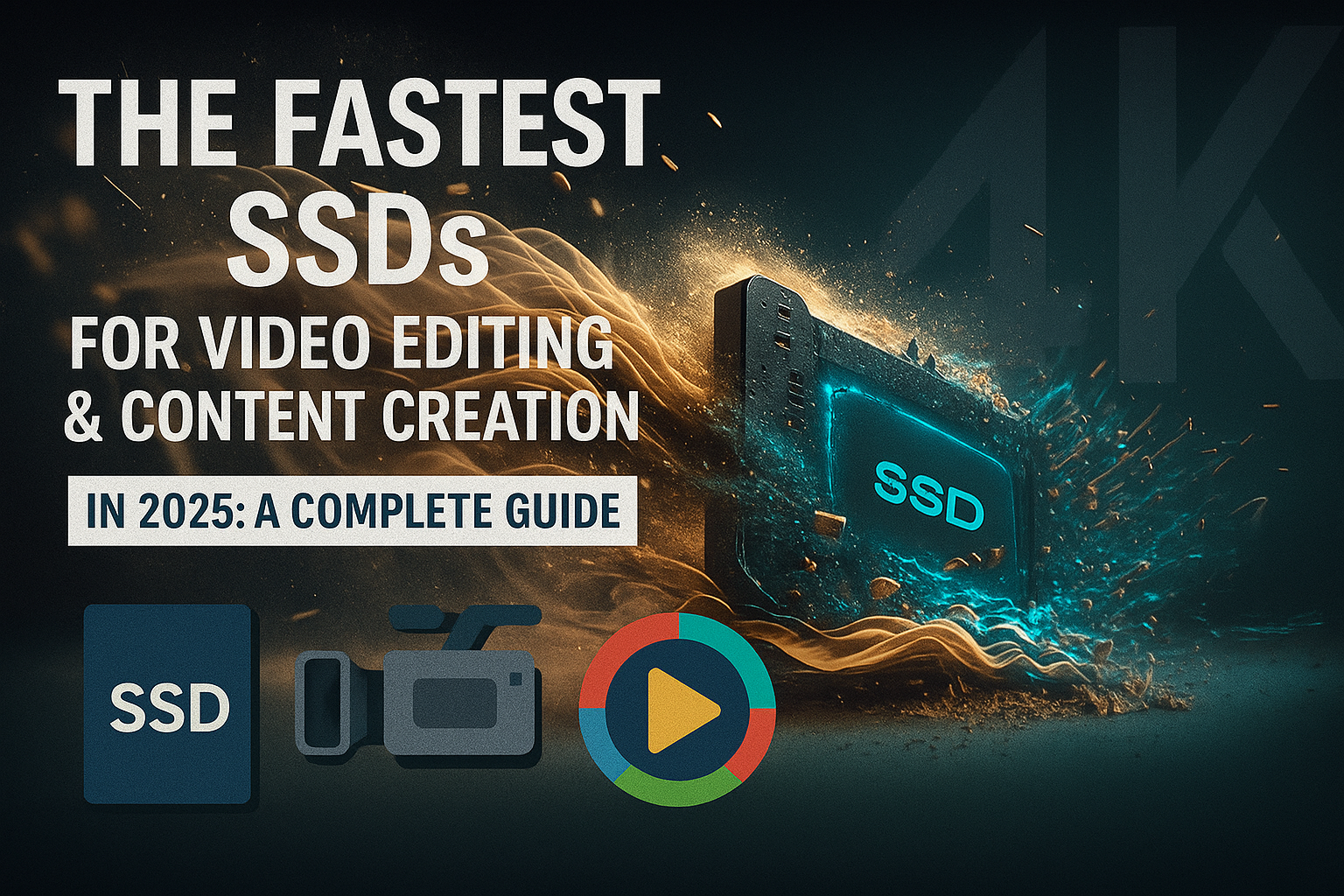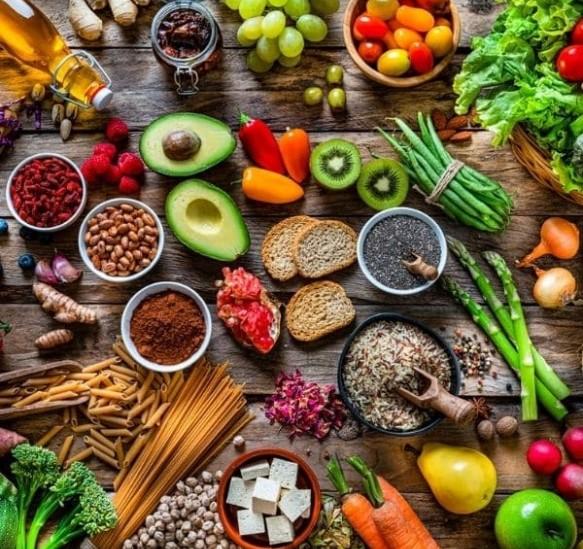How to Change the Name on Facebook: 7 Steps to Follow
Sometimes, people want to switch their name on Facebook. It could be after marriage, for fun, or just to match how they’re known in real life. If you’re thinking the same, don’t worry. Changing your name on Facebook isn’t hard. You just need to follow a few steps, and it’s done.
In this post, we’ll show you the easiest way ‘how to change the Name on Facebook’. It’s written in simple words so anyone can follow it without confusion.
1. First, Pick the Name You Want
Before doing anything, decide which name you want to show on your profile. Facebook allows a first name, and last name or a full name that looks like a real person’s name. You can’t use symbols, numbers, or fake stuff. Also, avoid nicknames that don’t look real.
Check the spelling. Make sure it looks right. This name will be seen by people when they visit your profile. So, take a moment to double-check it.
2. Open the Facebook App or Website
You can change your name from the Facebook app or by going to the Facebook website. Both work the same way. Pick what you use most. If you’re using a phone, open the Facebook app. Additionally, for a laptop or a desktop, navigate to Facebook in a browser.
3. Go to Settings
Once you’re logged in, look for the menu. On mobile, it’s the three lines at the top or bottom. On the website, it’s in the top-right corner. Tap or click it.
Then scroll down and find the “Settings & privacy” section. Tap it. After that, tap on “Settings.”
This will take you to your account settings page.
4. Tap on Personal Details
Now that you’re in settings, look for the part that says “Personal and account information.” It’s where Facebook keeps your basic info. Tap on it.
You’ll see a list of things like name, phone number, email, and birthday.
Tap the first one. It should say “Name.” That’s where you’ll go next.
5. Enter the New Name
You’ll get the three blank boxes on the screen
1. one for first name,
2. one for middle name (optional),
3. And, last one for last name.
Type the new name in the right boxes. You can leave the middle one empty if you don’t want to use it.
Take your time. Make sure everything looks the way you want it. Capitalise the first letters. Don’t add anything extra like emojis or strange marks.
6. Preview How It Looks
Before saving, Facebook shows you a preview. It helps you see how your name will appear on your profile.
Look at the example of your name, which you want to change.
Is it how you want it? If not, go back and fix it.
Once you’re done with it, you can move to the next step.
7. Enter Your Password
To keep your account safe, you have to type your password before saving any changes. This stops random people from changing your details.
Type your password in the box and press the save button.
You’re Done!
After that, Facebook will change your name. It may take a few minutes to show up everywhere.
Also, remember — you can’t change your name again for 60 days. So, be sure before pressing the final button.
Why Some Names Don’t Work
Sometimes, Facebook doesn’t allow certain names. If you get an error, it could be because:
-
The name has numbers or symbols
-
The name looks fake or silly
-
The name is all in lowercase or uppercase
-
You’ve changed it too many times before
If this happens, try a different version of the name. Make it simple and real-looking. It should match what people usually call you.
Proof May Be Needed
In some cases, Facebook might ask for ID. This happens if your name change looks strange or doesn’t match your account details.
Don’t worry. You can use a photo of a government ID like a driver’s license or Aadhaar card (if you’re in India). Make sure the name and photo are clear.
Facebook checks it and then updates your name once they confirm it’s real.
Bonus Tip: Nickname Option
Don’t want to change your full name? Just want to show a fun name or short name?
There’s another way. Go back to settings, then tap “Name” again. Look for the option that says “Add other names” or “Add nickname.”
This lets you show a second name on your profile without changing the real one. It shows up in brackets next to your name, like: Ravi Sharma (Raj).
Conclusion
Now you know “how to change the name on Facebook”. It’s not tricky. Just follow each step one by one, and you’re done in a few minutes. This guide works on Android, iPhone, and computers.
Always pick a name that’s simple and true. Don’t try anything that might look strange or fake.