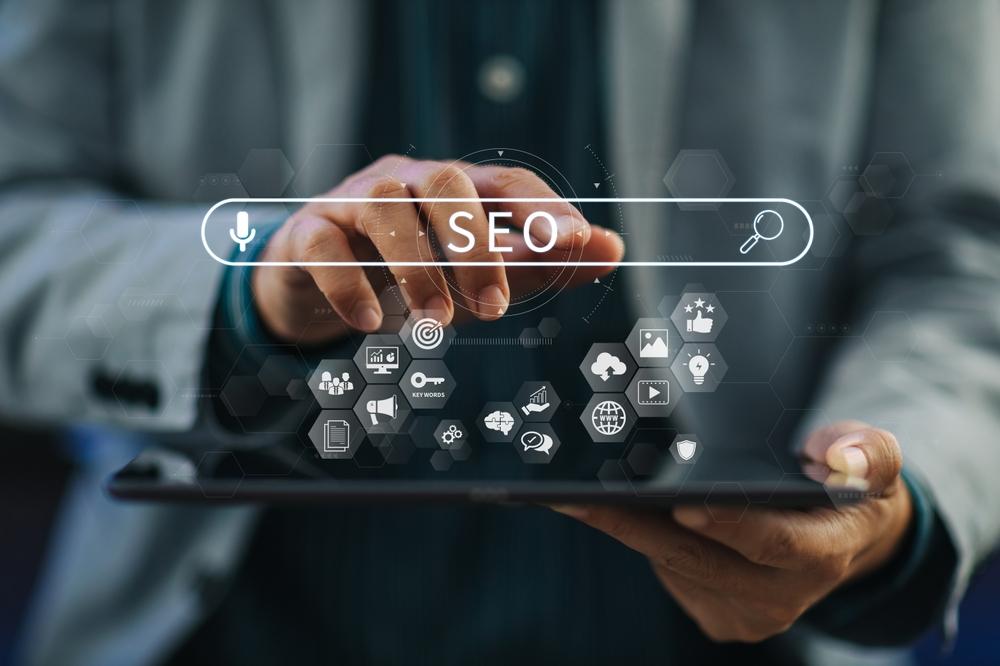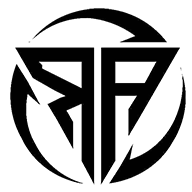Step-by-Step Export NSF to MBOX for Smooth Migration

If you have ever had to move from one email program to another, you know it is not always as easy as clicking export and import. Different programs store data in different ways, and sometimes you are stuck figuring out how to get your emails from one format to another without losing anything important.
One common case is switching from IBM Notes to an email program that uses the MBOX format – like Thunderbird, Apple Mail, or Eudora. If that is what you are trying to do, you are in the right place.
NSF vs. MBOX – What is the Difference?
NSF stands for Notes Storage Facility. It is the file format IBM Notes uses to store everything – emails, contacts, calendars, tasks – all in one place. The catch? Only IBM Notes or HCL Notes can open it.
MBOX is a much more universal mailbox format. It stores emails as plain text and works in a bunch of different email clients across Windows, Mac, and Linux.
If you are moving away from IBM Notes, you cannot just rename an NSF file to MBOX. They are structured differently, so you will need a proper conversion process.
The Manual Way to Convert NSF to MBOX
The manual process is not difficult but it does take time especially if you have a lot of emails. Here is the step by step
Make Sure IBM Notes is Ready
- Start IBM Notes and open the NSF file you want to export. Check that you can access all your emails before starting.
Export Emails as EML Files
IBM Notes does not export directly to MBOX, so you first need to save your emails in EML format-
- Open the folder you want to export.
- Go to File and then Export.
- Choose EML and pick a location on your computer.
- If EML is not an option, you can open each email, click File and Save As and save it as EML manually.
- Import EML Files into an MBOX Email Program
Now you need an email client that supports MBOX, like Thunderbird-
- Install Thunderbird and set it up.
- Add the ImportExportTools NG add-on.
- Create a new folder in Thunderbird.
- Click the folder with the right mouse button, choose ImportExportTools NG and Import all EML files from a directory.
- Export the Folder as MBOX
Still in Thunderbird-
- Right-click the folder you imported into.
- Select ImportExportTools NG and Export folder.
- Save the file you now have an MBOX version of your NSF emails.
The Downsides of Doing It Manually
While this works it is not the smoothest ride-
- You might have to save each email separately.
- Large mailboxes can take forever.
- There is a risk of losing attachments or formatting.
- You will need to juggle multiple programs and add-ons.
If you are moving just a few emails, the manual method is fine. But if you have got a big archive or you need a guaranteed and lossless conversion you might want something faster and more reliable.
Instead of going through multiple steps, you can use a dedicated tool like the TrustVare NSF to MBOX Converter. It does the whole job in one go. It export NSF to MBOX no extra programs needed. Handles multiple NSF files at once. Maintains the integrity of your folder structure, formatting, and attachments. Works with all NSF versions and all MBOX-supported email programs.
Final Thoughts
If you are moving away from IBM Notes, you have two main options-
- Manual method- Free but slow and not ideal for big mailboxes.
- Professional tool- Quick and better for large or important email archives.
The manual method works well for small, one-time jobs. But if you want speed and accuracy, a tool can save you hours – and your sanity.