How to Export Multiple Thunderbird Profiles to Another Computer? - Free Methods
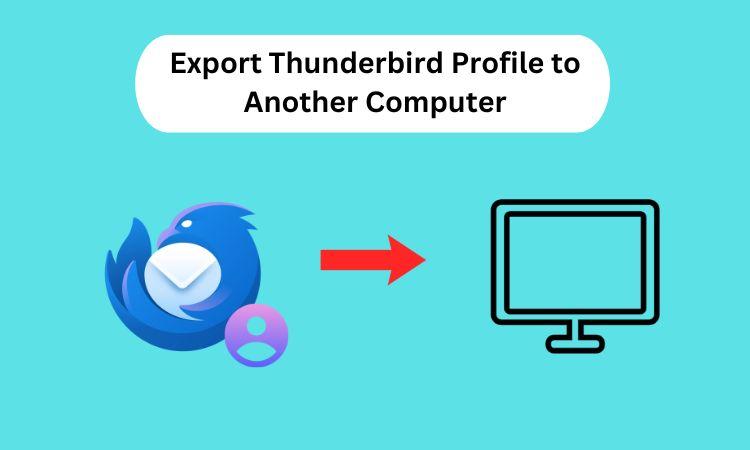
Mozilla Thunderbird is a well-known email app that many people like to use to organize their emails well. If you get a new computer, you might want to move your Thunderbird profile, which includes your emails, friends, account settings, and personal settings. This helps the change go more smoothly so no info is lost. This guide will show you how to move a Thunderbird profile to a different computer by hand.
If you want to move your email from Thunderbird file to Outlook as well, the GainTools Thunderbird to PST Converter from the Microsoft App Store is a great tool that will make the process go smoothly.
Why would you want to export your Thunderbird profile?
In these cases, you need to export your Thunderbird profile -
- Someone is buying a new machine.
- Just in case, a copy is made.
- To move emails, settings, and preferences without having to set them up again.
- To not lose important info when switching between systems.
Free Ways to Export Your Thunderbird Profile to Another Computer -
We will talk about four ways to export your Thunderbird profile data in this part.
Method 1: Use the Thunderbird Profile Manager -
1. Finding the Thunderbird profile on an old computer
- Open Thunderbird and go to the program menu. Then, choose Help > More Troubleshooting Information.
- After going to "Application Basics," click on "Profile Folder" and then "Open Folder."
- You can save the whole profile folder on a USB drive or in the cloud.
2. Move the profile files to the new computer
- Get Thunderbird and put it on the new computer.
- Press Windows + R and type in thunderbird.exe -p to open the Profile Manager.
- After that, click OK.
- After clicking "Create Profile," give it a name and tell it where to find the copied profile folder.
- To open your Thunderbird account, click "Finish."
Method 2: Copying and replacing the profile folder Manually
1. Find the Thunderbird profile on the old computer
- Kindly press Windows + R and type %APPDATA%\Thunderbird\Profiles. Then press Enter.
- Completely copy the.default-release folder to a different drive.
2. Copy the profile folder and paste it on a new computer
- After setting up Thunderbird, use the same command above to find the new profile directory.
- Put the copied profile folder where the old one was.
- All of your emails, settings, and accounts will be back when you start up Thunderbird.
3. Use the Thunderbird Import/Export Tools add-on
- In Thunderbird, add the ImportExportTools NG add-on.
- Start up the Thunderbird app.
- To get to ImportExportTools NG, go to Tools...
- Choose "Export Profile" and save the files to an external drive.
- To get the info back on the new computer, install the same add-on and then choose Import Profile.
Automated Way to Export Multiple Thunderbird Profiles to Another Computer
With a lot of important emails at stake, it can be hard to move multiple Thunderbird profile to new computer. But if you do it by hand, you could lose letters, mess up the layout of folders, and have issues with how they work together. Getting the GainTools Thunderbird Converter Tool to quickly move Thunderbird emails to another system. Making these plans will make sure the move goes without a hitch.
End Up
In this post, we explain various free methods that help to Export Multiple Thunderbird Profiles to Another Computer. At the end, we also explained the Professional tool Thunderbird Converter, which moves Thunderbird profiles in a few mouse clicks. So you can choose the best method according to your preference.




