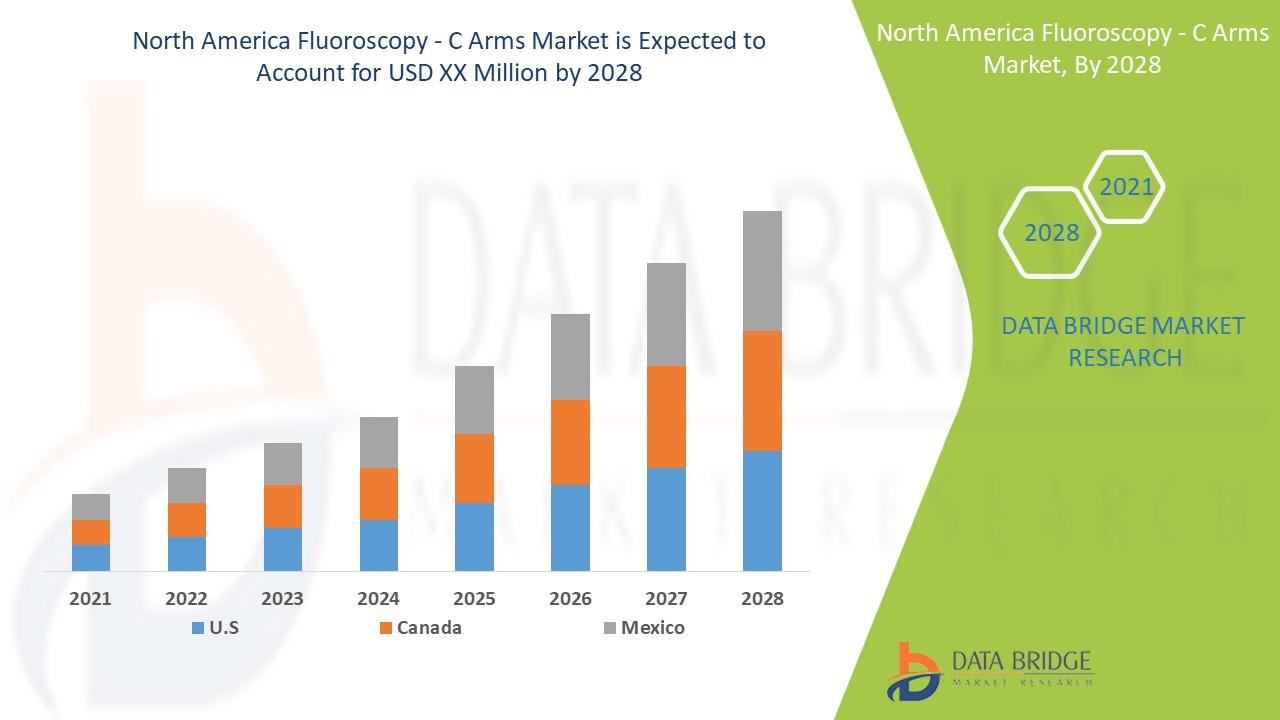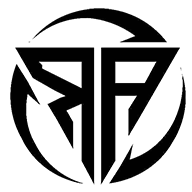Using a Remote App for Samsung TV on iPhone

Transforming your iPhone into a remote for your Samsung TV offers a convenient way to control your entertainment setup. With a dedicated app, you can adjust settings, browse apps, and stream content seamlessly. This guide details how to use a remote app for your Samsung TV on your iPhone, with practical steps and tips for an optimal experience.
Checking Device Compatibility
Before diving in, ensure your Samsung TV supports remote control apps. Most Samsung Smart TVs from 2016 or later are compatible with apps like Samsung SmartThings. Verify your TV’s model number in the settings menu or user manual. Your iPhone should run iOS 13 or higher to support the latest remote apps. Both devices must be on the same Wi-Fi network for proper connectivity.
Setting Up the Samsung SmartThings App
The Samsung SmartThings app is the primary tool for controlling your Samsung TV. Here’s how to get started:
-
Download the App: Open the App Store, search for “Samsung SmartThings,” and install it on your iPhone.
-
Log In: Launch the app and sign in with your Samsung account. Create a new account if needed.
-
Connect Your TV: In the app, select “Devices” > “Add Device.” Make sure your TV is powered on and connected to Wi-Fi. The app will detect your TV automatically.
-
Complete Pairing: Enter the PIN displayed on your TV screen to link your iPhone with the TV securely.
Using SmartThings to Control Your TV
Once set up, the SmartThings app provides comprehensive control over your Samsung TV:
-
Basic Functions: Change channels, adjust volume, or switch inputs like HDMI or USB directly from the app.
-
App Navigation: Open and manage streaming services such as YouTube, Spotify, or Samsung TV Plus with ease.
-
Power Control: Turn your TV on or off remotely, as long as it’s connected to the same Wi-Fi network. The app’s intuitive layout makes it a user-friendly alternative to a physical remote.
Trying Other Remote Apps
If you prefer alternatives, third-party apps like “Samsung TV Remote” or “Universal Remote for Samsung” are available on the App Store. To use them:
-
Download the app and install it on your iPhone.
-
Ensure your TV and iPhone are on the same Wi-Fi network.
-
Follow the app’s setup process, which may involve selecting your TV model or scanning for devices. Always check the app’s compatibility with your TV and read user reviews to ensure reliability.
Streaming with AirPlay 2
For Samsung TVs with AirPlay 2 support (generally 2018 models and newer), you can stream content from your iPhone:
-
Enable AirPlay: Navigate to Settings > General > Apple AirPlay Settings on your TV and turn on AirPlay.
-
Connect via AirPlay: On your iPhone, open the Control Center, tap the AirPlay icon, and select your TV. Enter any passcode shown on the TV.
-
Stream Content: Play videos, photos, or music from apps like Photos or Apple Music, and they’ll appear on your TV. This feature enhances your ability to share media without relying solely on a remote app.
Handling Connection Problems
If you face issues with the app or connectivity, try these troubleshooting steps:
-
Check Wi-Fi: Confirm that your iPhone and TV are on the same Wi-Fi network. Restart your router if necessary.
-
Update Devices: Ensure your TV’s firmware is up to date (Settings > Support > Software Update) and your iPhone is running the latest iOS.
-
Restart App: Close and reopen the app, or reinstall it if problems persist.
-
Reconnect TV: Remove the TV from the app’s device list and re-pair it by following the setup steps again.
Tips for an Improved Experience
-
Voice Commands: Use Siri with the SmartThings app to control your TV hands-free, such as saying, “Turn on the TV” or “Play Netflix.”
-
Customize Interface: Adjust the SmartThings app’s layout to prioritize your most-used controls for quick access.
-
Secure Wi-Fi: Use a strong Wi-Fi password to protect your TV from unauthorized access via the app.
Using a Remote App for TV simplifies your entertainment experience. Whether you choose the SmartThings app, a third-party alternative, or leverage AirPlay for streaming, your iPhone offers a powerful and flexible way to control your Samsung TV.