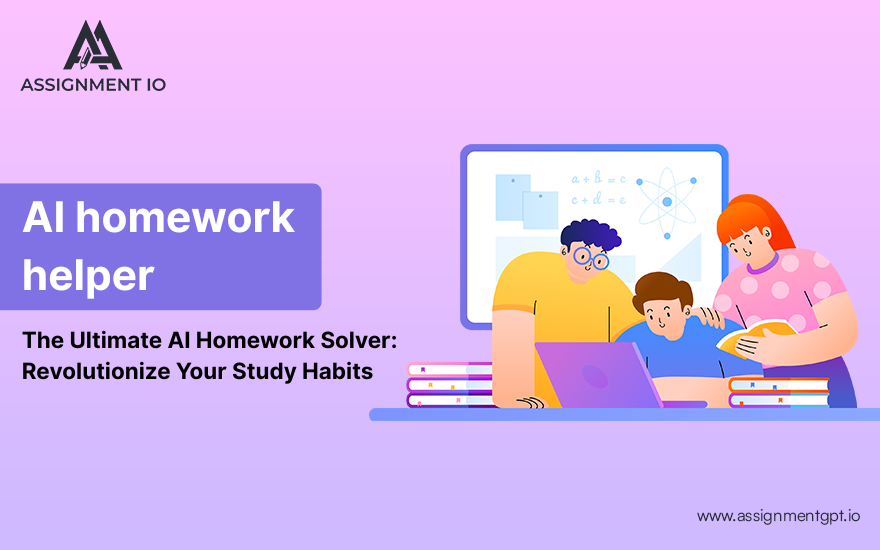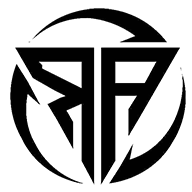How to Remove Blue Tick from WhatsApp: Step-by-Step Guide to Turn Off Read Receipts
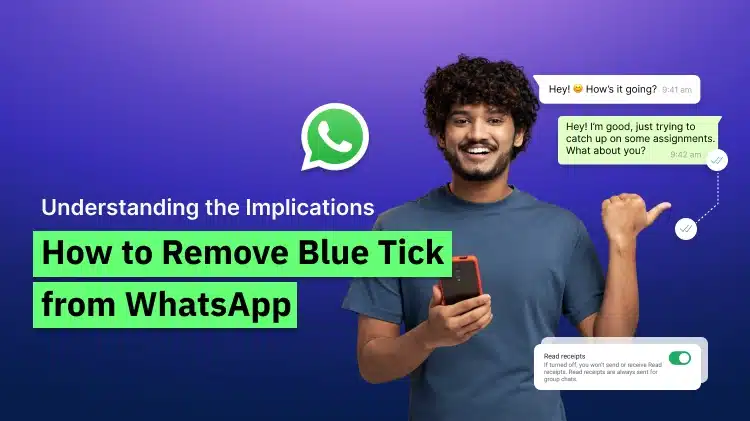
In today’s fast-paced digital world, WhatsApp has become one of the most popular messaging apps for both personal and professional communication. However, not everyone likes the blue tick feature that shows when a message has been read. If you value your privacy or simply don’t want others to know when you’ve read their messages, this guide is for you.
Here, we’ll walk you through how to remove blue tick from WhatsApp, how to turn off blue tick in WhatsApp, and how to remove blue ticks in WhatsApp step-by-step — for both Android and iPhone users.
What is the Blue Tick on WhatsApp?
Before we learn how to remove it, let’s understand what it means.
When you send a message on WhatsApp, you’ll notice different types of ticks:
-
✅ One Grey Tick: The message has been sent from your device.
-
✅✅ Two Grey Ticks: The message has been delivered to the recipient’s phone.
-
✅✅ Two Blue Ticks: The message has been read by the recipient.
The blue ticks serve as read receipts, indicating that your message has been seen. While this can be useful for active conversations, many users prefer to keep their reading activity private.
Register here: https://accounts.webmaxy.co/whatsapp-commerce/register
Why You Might Want to Turn Off the Blue Ticks
Here are some common reasons people look for how to turn off blue tick in WhatsApp:
-
Privacy: You may not want others to know when you’ve read their messages.
-
Avoid Pressure: Turning off blue ticks can help reduce the pressure to reply immediately.
-
Professional Reasons: For business communication, it helps maintain boundaries.
-
Peace of Mind: It allows you to manage your chats without feeling watched or monitored.
How to Remove Blue Tick from WhatsApp on Android
Follow these steps if you are using an Android device:
-
Open WhatsApp on your phone.
-
Tap on the three dots in the top-right corner.
-
Go to Settings → Privacy.
-
Scroll down and find Read Receipts.
-
Toggle off the switch next to “Read Receipts.”
Once you disable this option, others will no longer see blue ticks when you read their messages. However, note that you also won’t be able to see blue ticks from others.
Find WebMaxy’s pricing plans here: https://accounts.webmaxy.co/whatsapp-commerce/plan
How to Turn Off Blue Tick in WhatsApp on iPhone
If you’re using WhatsApp on iPhone, here’s how to do it:
-
Open WhatsApp and go to the Settings tab in the bottom-right corner.
-
Select Privacy.
-
Scroll down and locate Read Receipts.
-
Turn off the Read Receipts toggle.
Now, your messages will show only grey ticks to others, even after you’ve read theirs.
Important Note for Group Chats
While you can disable blue ticks for individual chats, group chats are an exception. Even if you turn off read receipts, blue ticks will still appear in group conversations once you’ve read the message. This is a default WhatsApp setting that currently cannot be changed.
How to Read WhatsApp Messages Without Triggering Blue Ticks
If you don’t want to disable read receipts entirely but still want to read messages secretly, here are a few handy tricks:
-
Read from Notification Panel: When a message arrives, read it directly from your notification bar without opening WhatsApp.
-
Enable Airplane Mode: Before opening a chat, turn on Airplane Mode. Read the message, then close WhatsApp and turn Airplane Mode off.
-
Use WhatsApp Widgets (Android): Add a WhatsApp widget to your home screen. It allows you to read messages without marking them as “read.”
-
Preview with Voice Assistant: On some devices, you can ask your voice assistant (like Google Assistant or Siri) to read messages for you.
These methods help you read messages discreetly without showing blue ticks, even if read receipts are enabled.
How to Remove Blue Ticks in WhatsApp Web
If you use WhatsApp Web on your desktop, you can follow similar privacy settings:
-
Open WhatsApp Web and click on the three dots (menu icon).
-
Select Settings → Privacy.
-
Disable Read Receipts.
Alternatively, you can use browser extensions that help hide “online” or “read” status on WhatsApp Web. However, ensure these tools are safe and privacy-compliant.
Contact Us: https://www.webmaxy.co/contact/
Limitations of Turning Off Blue Ticks
While disabling the blue ticks enhances privacy, it comes with a few trade-offs:
-
You won’t see when others have read your messages.
-
Blue ticks still appear in group chats.
-
Read receipts for voice messages remain active (they’ll always turn blue once played).
Despite these limitations, it’s still a helpful way to maintain control over your privacy on WhatsApp.
Bonus Tip: Manage Your Online Status Too
If you want even more privacy, you can also hide your online status and last seen:
-
Go to Settings → Privacy → Last Seen and Online.
-
Choose Nobody or My Contacts Except...
-
This ensures others won’t know when you’re online or last active.
Final Thoughts
Knowing how to remove blue tick from WhatsApp or how to turn off blue tick in WhatsApp gives you more control over your privacy. Whether you want to avoid pressure to respond or simply maintain personal space, disabling read receipts is a simple yet effective solution.
At WebMaxy, we believe technology should empower users — not control them. WhatsApp’s blue tick feature is handy for communication, but the choice to use it should always be yours. Follow the steps above, and you’ll have full control over when and how your messages are read.
Book an Appointment: https://calendly.com/webmaxy/30min