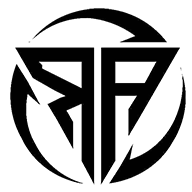@ulinktechnology
3 Berichten
0 foto's
0 Video’s
Woont in Santa Clara
Vanaf Santa Clara
Male
-
Understanding SSD Drive Failure: Causes, Signs & Prevention Tips | Ulink Tech
In today’s data-driven world, Solid State Drives (SSDs) have become the go-to choice for faster boot times, quick data access, and overall system performance. But like any technology, SSDs aren’t immune to failure. Whether you're a business owner, IT professional, or everyday user, knowing the causes and signs of SSD drive failure can save you from data disasters.
At Ulink Tech, we specialize in ensuring data safety and system reliability. Here’s everything you need to know about SSD failure and how to protect your data.
What Causes SSD Drive Failure?
Unlike traditional hard drives (HDDs), SSDs have no moving parts. However, they rely on flash memory, which can degrade over time. Common causes include:
NAND Flash Wear: SSDs have a limited number of write cycles. Overuse can wear out the memory cells.
Power Surges or Failures: Sudden loss of power or voltage spikes can damage SSD controllers.
Firmware Bugs: Firmware issues can lead to unexpected crashes or unreadable data.
Overheating: Consistent high temperatures can shorten the SSD’s lifespan.
Bad Blocks: Similar to bad sectors on HDDs, SSDs can develop bad blocks, making data inaccessible.
Signs of an Failing SSD
Recognizing early symptoms of SSD drive failure can help you act fast:
Frequent Crashes: Your system crashes often, especially during boot.
File Errors: Missing files or corrupted data without reason.
Slow Performance: Read/write speeds drop significantly.
Read-Only Mode: The drive switches to a read-only mode to protect data from further corruption.
System Refuses to Boot: The OS cannot detect the SSD or fails to start.
How to Prevent SSD Failures
At Ulink Tech, we recommend the following best practices:
Regular Backups: Always maintain backups of critical data in multiple locations.
Monitor Drive Health: Use SSD monitoring tools to check wear levels and errors.
Firmware Updates: Keep your SSD firmware updated to fix known bugs and improve stability.
Avoid Power Interruptions: Use a reliable UPS to protect your system from sudden power loss.
Limit Unnecessary Writes: Reduce write-heavy tasks to prolong the SSD’s life.
Why Choose Ulink Tech?
At Ulink Tech, we offer professional data recovery solutions, SSD diagnostics, and secure storage upgrades. Whether you're dealing with a failed SSD or want to proactively protect your data, our experts are here to help.
Conclusion
SSD drives are fast and reliable, but they’re not indestructible. Understanding the causes and signs of SSD drive failure can help you stay one step ahead. Trust Ulink Tech to safeguard your digital assets with the best tools and expert advice in the industry.
Visit Us https://ulink-da.com/what-you-need-to-know-about-types-of-ssd-failures/
Understanding SSD Drive Failure: Causes, Signs & Prevention Tips | Ulink Tech In today’s data-driven world, Solid State Drives (SSDs) have become the go-to choice for faster boot times, quick data access, and overall system performance. But like any technology, SSDs aren’t immune to failure. Whether you're a business owner, IT professional, or everyday user, knowing the causes and signs of SSD drive failure can save you from data disasters. At Ulink Tech, we specialize in ensuring data safety and system reliability. Here’s everything you need to know about SSD failure and how to protect your data. What Causes SSD Drive Failure? Unlike traditional hard drives (HDDs), SSDs have no moving parts. However, they rely on flash memory, which can degrade over time. Common causes include: NAND Flash Wear: SSDs have a limited number of write cycles. Overuse can wear out the memory cells. Power Surges or Failures: Sudden loss of power or voltage spikes can damage SSD controllers. Firmware Bugs: Firmware issues can lead to unexpected crashes or unreadable data. Overheating: Consistent high temperatures can shorten the SSD’s lifespan. Bad Blocks: Similar to bad sectors on HDDs, SSDs can develop bad blocks, making data inaccessible. Signs of an Failing SSD Recognizing early symptoms of SSD drive failure can help you act fast: Frequent Crashes: Your system crashes often, especially during boot. File Errors: Missing files or corrupted data without reason. Slow Performance: Read/write speeds drop significantly. Read-Only Mode: The drive switches to a read-only mode to protect data from further corruption. System Refuses to Boot: The OS cannot detect the SSD or fails to start. How to Prevent SSD Failures At Ulink Tech, we recommend the following best practices: Regular Backups: Always maintain backups of critical data in multiple locations. Monitor Drive Health: Use SSD monitoring tools to check wear levels and errors. Firmware Updates: Keep your SSD firmware updated to fix known bugs and improve stability. Avoid Power Interruptions: Use a reliable UPS to protect your system from sudden power loss. Limit Unnecessary Writes: Reduce write-heavy tasks to prolong the SSD’s life. Why Choose Ulink Tech? At Ulink Tech, we offer professional data recovery solutions, SSD diagnostics, and secure storage upgrades. Whether you're dealing with a failed SSD or want to proactively protect your data, our experts are here to help. Conclusion SSD drives are fast and reliable, but they’re not indestructible. Understanding the causes and signs of SSD drive failure can help you stay one step ahead. Trust Ulink Tech to safeguard your digital assets with the best tools and expert advice in the industry. Visit Us https://ulink-da.com/what-you-need-to-know-about-types-of-ssd-failures/0 Reacties ·0 aandelen ·269 Views ·0 voorbeeld -
How Often Should You Run a Disk Health Test? A Guide for Professionals
In today’s fast-paced digital environment, professionals heavily rely on data integrity, storage reliability, and system uptime. Whether you’re an IT administrator, data analyst, or creative professional dealing with massive files, your hard drive is one of the most vital components of your system. Running a disk health test isn’t just a best practice—it’s essential for avoiding catastrophic data loss and performance issues.
What Is a Disk Health Test?
A disk health test is a diagnostic scan that assesses the condition of a hard disk drive (HDD) or solid-state drive (SSD). It checks for bad sectors, temperature issues, SMART (Self-Monitoring, Analysis and Reporting Technology) data, and other physical or logical indicators that suggest potential failure.
Why Is It Important for Professionals?
Prevents Data Loss: Professionals often work with irreplaceable files. Regular tests can catch drive failures before they happen.
Saves Downtime: Identifying problems early means you can replace drives before they crash.
Improves Performance: Detecting fragmented or failing sectors can enhance system speed and reliability.
Ensures Compliance: In industries like finance or healthcare, proper data management is crucial for legal and operational compliance.
How Often Should You Run a Disk Health Test?
There’s no one-size-fits-all answer, but here’s a general guide:
1. Monthly Checks for High-Use Systems
If you're working in high-performance environments such as video editing, server management, or large-scale data analysis, run disk health tests at least once a month. These systems endure more read/write cycles, making them more susceptible to wear.
2. Quarterly Checks for Regular Office Use
Professionals using general productivity tools (documents, emails, etc.) can schedule quarterly checks. It’s a balanced frequency that ensures stability without being excessive.
3. Before and After Major Software Updates
Always run a disk health test before installing large software updates or operating system upgrades. It ensures your disk is stable enough to handle the update without corruption.
4. When You Notice Unusual Behavior
Sudden slowdowns, system freezes, clicking noises, or corrupted files are warning signs. Run a disk health test immediately if you notice any of these.
Recommended Tools
Professionals should rely on trusted tools that offer comprehensive insights:
SMART Utility Tools
CrystalDiskInfo
Ulink DAS – Enterprise-grade solutions for detailed diagnostics.
HD Tune Pro
Windows CHKDSK or macOS Disk Utility
Best Practices
Automate Testing: Use tools that offer scheduled scans.
Back Up Frequently: Even if your disk is healthy today, always keep backups.
Monitor Temperatures: Heat is a silent killer for disk longevity.
Track Trends: Some tools log health over time, helping you predict future failures.
Conclusion
A disk health test is not a luxury—it’s a necessity for any professional who values their data and system performance. By following a proactive testing schedule, you can avoid unexpected failures, increase your productivity, and ensure your workflow remains uninterrupted.
For reliable and advanced disk health diagnostics, professionals around the world trust Ulink Technology. Their robust tools provide deep-level insights into disk performance, wear levels, and predictive failure analysis—empowering businesses to stay ahead of potential hardware issues.
Visit Us https://ulink-da.com/
How Often Should You Run a Disk Health Test? A Guide for Professionals In today’s fast-paced digital environment, professionals heavily rely on data integrity, storage reliability, and system uptime. Whether you’re an IT administrator, data analyst, or creative professional dealing with massive files, your hard drive is one of the most vital components of your system. Running a disk health test isn’t just a best practice—it’s essential for avoiding catastrophic data loss and performance issues. What Is a Disk Health Test? A disk health test is a diagnostic scan that assesses the condition of a hard disk drive (HDD) or solid-state drive (SSD). It checks for bad sectors, temperature issues, SMART (Self-Monitoring, Analysis and Reporting Technology) data, and other physical or logical indicators that suggest potential failure. Why Is It Important for Professionals? Prevents Data Loss: Professionals often work with irreplaceable files. Regular tests can catch drive failures before they happen. Saves Downtime: Identifying problems early means you can replace drives before they crash. Improves Performance: Detecting fragmented or failing sectors can enhance system speed and reliability. Ensures Compliance: In industries like finance or healthcare, proper data management is crucial for legal and operational compliance. How Often Should You Run a Disk Health Test? There’s no one-size-fits-all answer, but here’s a general guide: 1. Monthly Checks for High-Use Systems If you're working in high-performance environments such as video editing, server management, or large-scale data analysis, run disk health tests at least once a month. These systems endure more read/write cycles, making them more susceptible to wear. 2. Quarterly Checks for Regular Office Use Professionals using general productivity tools (documents, emails, etc.) can schedule quarterly checks. It’s a balanced frequency that ensures stability without being excessive. 3. Before and After Major Software Updates Always run a disk health test before installing large software updates or operating system upgrades. It ensures your disk is stable enough to handle the update without corruption. 4. When You Notice Unusual Behavior Sudden slowdowns, system freezes, clicking noises, or corrupted files are warning signs. Run a disk health test immediately if you notice any of these. Recommended Tools Professionals should rely on trusted tools that offer comprehensive insights: SMART Utility Tools CrystalDiskInfo Ulink DAS – Enterprise-grade solutions for detailed diagnostics. HD Tune Pro Windows CHKDSK or macOS Disk Utility Best Practices Automate Testing: Use tools that offer scheduled scans. Back Up Frequently: Even if your disk is healthy today, always keep backups. Monitor Temperatures: Heat is a silent killer for disk longevity. Track Trends: Some tools log health over time, helping you predict future failures. Conclusion A disk health test is not a luxury—it’s a necessity for any professional who values their data and system performance. By following a proactive testing schedule, you can avoid unexpected failures, increase your productivity, and ensure your workflow remains uninterrupted. For reliable and advanced disk health diagnostics, professionals around the world trust Ulink Technology. Their robust tools provide deep-level insights into disk performance, wear levels, and predictive failure analysis—empowering businesses to stay ahead of potential hardware issues. Visit Us https://ulink-da.com/0 Reacties ·0 aandelen ·281 Views ·0 voorbeeld -
Why Regular Disk Health Tests Matter: Ensure Your Data Safety with Ulink
Keep Your Data Safe: The Importance of Disk Health Tests with Ulink
In today’s digital age, your hard drive stores everything—from work files to family photos. But how often do you check if your storage device is healthy? A failing hard drive can lead to unexpected data loss, system crashes, and costly recovery efforts. That’s why running a disk health test or performing a routine disc health check is critical—and Ulink is here to help.
What is a Disk Health Test?
A disk health test is a diagnostic process that evaluates the condition of your hard drive or SSD. It checks for:
Bad sectors
Read/write errors
SMART (Self-Monitoring, Analysis and Reporting Technology) attributes
Temperature fluctuations
Mechanical or logical failures
These tests give insights into your drive’s performance and predict failures before they occur.
Signs Your Disk May Be in Trouble
Before your system crashes, your disk often shows subtle warning signs. Look out for:
Sluggish performance or system freezes
Clicking or grinding noises from the hard drive
Frequent file corruption or missing files
Disk errors or boot failures
Blue screen of death (BSOD)
Ignoring these signs can lead to irreversible data loss. That’s why early intervention through a disc health check is vital.
Why Choose Ulink for Disk Health Monitoring?
Ulink is a trusted name in the world of disk testing and validation. Whether you’re a home user, IT technician, or enterprise managing large-scale storage, Ulink offers:
Advanced Testing Tools
Ulink's solutions offer comprehensive diagnostics for HDDs and SSDs across various manufacturers and platforms.
Accurate and Fast Reports
Get detailed results in minutes, including SMART analysis, performance scores, and failure predictions.
Easy-to-Use Interface
Whether you're a tech expert or a beginner, Ulink’s intuitive tools make it easy to run a disc health check without hassle.
Preventive Maintenance
Schedule regular tests, get alerts, and ensure your storage devices remain in peak condition.
Benefits of Regular Disk Health Tests
Running regular disk health tests ensures:
Early detection of drive failures
Reduced risk of data loss
Improved system performance
Peace of mind for personal and business users
Lower maintenance costs
How to Perform a Disk Health Test with Ulink
Download and install Ulink’s disk health testing software.
Launch the tool and select the drive to test.
Run SMART diagnostics, surface scans, and performance benchmarks.
Review the results and follow recommended actions.
It’s that simple.
Final Thoughts
Your hard drive may be silently failing—don’t wait for disaster to strike. With Ulink, you can perform accurate and timely disk health tests that protect your data and prolong your device’s lifespan.
Whether you’re checking a single PC or managing hundreds of drives, trust Ulink to deliver reliable disc health checks that keep your system running smoothly.
Visit us https://ulink-da.com/
Why Regular Disk Health Tests Matter: Ensure Your Data Safety with Ulink Keep Your Data Safe: The Importance of Disk Health Tests with Ulink In today’s digital age, your hard drive stores everything—from work files to family photos. But how often do you check if your storage device is healthy? A failing hard drive can lead to unexpected data loss, system crashes, and costly recovery efforts. That’s why running a disk health test or performing a routine disc health check is critical—and Ulink is here to help. What is a Disk Health Test? A disk health test is a diagnostic process that evaluates the condition of your hard drive or SSD. It checks for: Bad sectors Read/write errors SMART (Self-Monitoring, Analysis and Reporting Technology) attributes Temperature fluctuations Mechanical or logical failures These tests give insights into your drive’s performance and predict failures before they occur. Signs Your Disk May Be in Trouble Before your system crashes, your disk often shows subtle warning signs. Look out for: Sluggish performance or system freezes Clicking or grinding noises from the hard drive Frequent file corruption or missing files Disk errors or boot failures Blue screen of death (BSOD) Ignoring these signs can lead to irreversible data loss. That’s why early intervention through a disc health check is vital. Why Choose Ulink for Disk Health Monitoring? Ulink is a trusted name in the world of disk testing and validation. Whether you’re a home user, IT technician, or enterprise managing large-scale storage, Ulink offers: ✅ Advanced Testing Tools Ulink's solutions offer comprehensive diagnostics for HDDs and SSDs across various manufacturers and platforms. ✅ Accurate and Fast Reports Get detailed results in minutes, including SMART analysis, performance scores, and failure predictions. ✅ Easy-to-Use Interface Whether you're a tech expert or a beginner, Ulink’s intuitive tools make it easy to run a disc health check without hassle. ✅ Preventive Maintenance Schedule regular tests, get alerts, and ensure your storage devices remain in peak condition. Benefits of Regular Disk Health Tests Running regular disk health tests ensures: Early detection of drive failures Reduced risk of data loss Improved system performance Peace of mind for personal and business users Lower maintenance costs How to Perform a Disk Health Test with Ulink Download and install Ulink’s disk health testing software. Launch the tool and select the drive to test. Run SMART diagnostics, surface scans, and performance benchmarks. Review the results and follow recommended actions. It’s that simple. Final Thoughts Your hard drive may be silently failing—don’t wait for disaster to strike. With Ulink, you can perform accurate and timely disk health tests that protect your data and prolong your device’s lifespan. Whether you’re checking a single PC or managing hundreds of drives, trust Ulink to deliver reliable disc health checks that keep your system running smoothly. Visit us https://ulink-da.com/0 Reacties ·0 aandelen ·275 Views ·0 voorbeeld
Meer blogs