7 Easy Steps to Install WordPress on Hostinger Using FTP
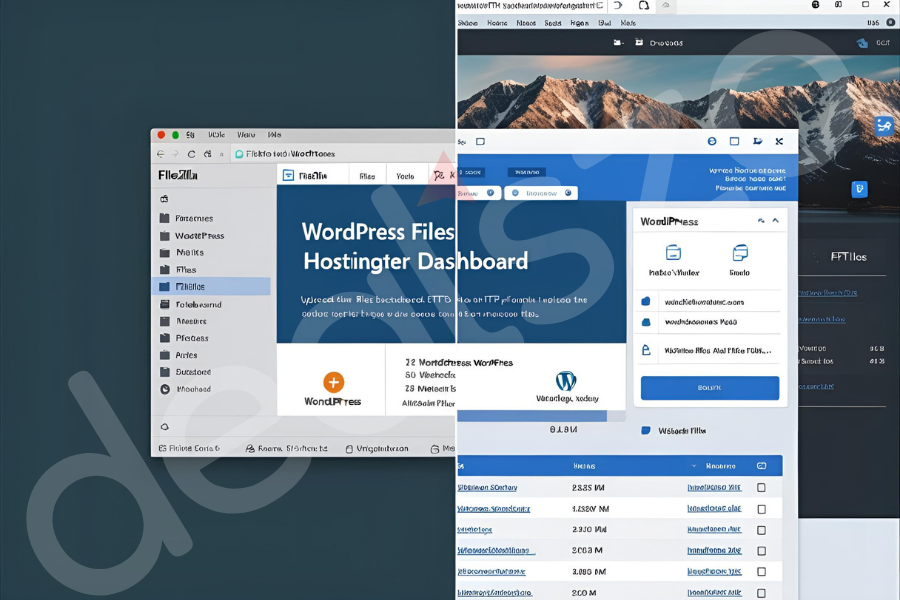
If you want full control over your WordPress installation, learning how to install WordPress on Hostinger using FTP is a powerful skill that separates beginners from serious website owners. Unlike one-click auto-installers, FTP gives you greater flexibility, especially when dealing with custom setups or troubleshooting complex installations.
Before we begin, here’s something valuable for you — if you're looking to save on your Hostinger plan, don’t forget to grab a hostinger coupon to get the best deal before you start building your WordPress site.
This guide will walk you through 7 simple, foolproof steps to manually install WordPress on Hostinger with FTP. We'll also cover frequently asked questions, provide solutions to common errors, and share optimization tips.
Step 1: Download the Latest WordPress Files
Visit WordPress.org and download the latest version of WordPress. This ZIP file contains all the core files required to run your website.
Unzip the folder locally on your computer — we’ll upload these files via FTP later.
Step 2: Log In to Your Hostinger Account and Access FTP
Access your Hostinger dashboard and go to Files > FTP Accounts. You’ll find your FTP credentials (hostname, username, and port). Use an FTP client like FileZilla to connect using these details.
Step 3: Connect Using FileZilla or Another FTP Client
Launch FileZilla and input the FTP host, username, password, and port (usually 21). Once connected, you’ll see your server files on the right and local files on the left.
Navigate to the public_html folder or the directory where you want WordPress installed.
Step 4: Upload WordPress Files to Hostinger
Now, upload all the files from the unzipped WordPress folder (not the folder itself, just the contents) into the public_html directory on your Hostinger account. This process may take a few minutes depending on your connection.
Step 5: Create a MySQL Database in Hostinger
Go back to your Hostinger control panel. Navigate to Databases > MySQL Databases and create a new database. Take note of the database name, username, and password — you’ll need them in the setup process.
Step 6: Run the WordPress Installation Script
Open your browser and go to yourdomain.com. You’ll see the WordPress installation wizard. Choose your language, enter your database details, and complete the setup by setting your site title, username, and password.
Step 7: Finish Setup and Log In
After clicking “Install WordPress,” you’ll be directed to the login page. Log in with the credentials you created and begin customizing your new site!
FAQ: People Also Ask
Can I install WordPress on Hostinger without the auto installer?
Yes. You can manually install WordPress on Hostinger using FTP and a MySQL database without relying on the auto-installer.
Do I need to use FTP to install WordPress?
No, but using FTP gives you more control, especially if you want to customize core files or troubleshoot issues during setup.
What are the FTP credentials for Hostinger?
Your FTP credentials (host, username, and port) can be found in your Hostinger control panel under the FTP Accounts section.
Is manual installation better than one-click install?
Manual installation is better for advanced users who want custom configurations or experience problems with one-click tools.
How long does it take to install WordPress via FTP?
The process takes around 10–20 minutes, depending on your familiarity and internet speed.
Conclusion
Installing WordPress on Hostinger using FTP isn’t just a skill — it’s a smart strategy for anyone who values flexibility and control over their site. By following the 7 steps above, you now have a deeper understanding of the process, and you're prepared to handle future installations or migrations like a pro.
Whether you're launching a blog, business site, or portfolio, doing it manually ensures you’re in the driver’s seat — and that makes all the difference.
Ready to go deeper? Check out our advanced WordPress optimization and security guides next!







